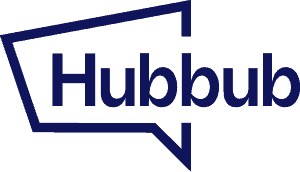If you’re having issues with some of the buttons not functioning correctly or being unresponsive in Hubbub Lite or Hubbub Pro (an example would be if you click on the Pinterest button and nothing happens) the usual cause of these types of issues is some form of optimization that is being done to the plugin.
If at all possible, try disabling JavaScript optimization via your optimization plugin and see if that corrects the issue. If it does then you may want to check and see if the optimization plugin you are using allows you to exclude certain JavaScript files from being optimized. If it does, add Hubbub Pro to the list of exclusions.
How to exclude Hubbub from Autoptimize #
With Autoptimize, we need to update two different settings to ensure that Hubbub Pro’s script isn’t optimized.
The first thing to do is to reference the script in the Javascript Options section of Autoptimize settings.
This can be done by adding a comma at the end of the scripts listed and insert wp-content/plugins/social-pug

The same process applies for CSS exclusions. Scroll down to its exclusion spot, add a comma at the end and insert wp-content/plugins/social-pug
Next, you have to scroll to the bottom of the settings and make sure the “Minify excluded CSS and JS files” setting is unchecked. This setting has to be unchecked in order for the script to not be optimized.

Once that’s done, click Save Changes and Empty Cache and then clear any other caching plugins.
How to exclude Hubbub from WP Rocket #
If you are using WP Rocket and you notice that your Hubbub Pro buttons aren’t responsive, or aren’t showing properly, the issue may be that WP Rocket is optimizing the Hubbub Pro plugin, making it so that it’s not working properly.
If you use WP Rocket, feel free to check out this handy guide on how to exclude Hubbub Pro.
How to exclude Hubbub from SG Optimizer #
With SG Optimizer, we’ve found that excluding both JS and CSS in every applicable is necessary, or else the social shares won’t display properly.
Go into settings for SG Optimizer and click on Frontend Optimization section. In that area, exclude assets by clicking the “Exclude From…” hyperlinks to open up a dropdown.
From the dropdown, select the asset you want to exclude. When done, you’ll have excluded from Minify Javascript Files, Defer Render-blocking JS, Minify CSS Files, and Combine CSS Files.

Saving the settings is asynchronous so that means there’s no Save button to press.
Just clear caching and everything should be excluded properly.
How to exclude Hubbub from LiteSpeed Cache #
To exclude Hubbub Pro’s assets, go into LiteSpeed Cache settings and click on the Tuning tab. You’ll then enter social-pug into the text areas under CSS Excludes and JS Excludes:

Scroll to the bottom, click Save Changes, and clear caching.