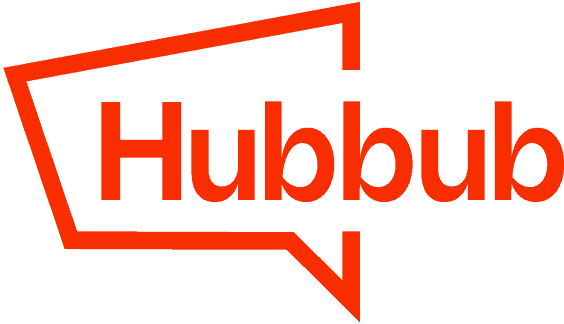Hubbub makes it easy to activate share counts from Facebook by providing a free-to-use Facebook Developer App. Or, you can use your own custom Facebook Developer App if you have one.
A “Facebook Developer App” is not the Facebook app. It is a custom app that is registered with Meta/Facebook to access or share data on their platforms. You can read more about Meta Developer Apps here.
Option 1: Authorizing the Hubbub Facebook Developer App #
From Hubbub > Settings > General Settings tab > Misc section, select the “Hubbub” option in the “Facebook Share Counts Provider” field.

With the Hubbub app option selected, click the Authorize App button which will redirect you to Facebook where you will be prompted with an approval window. In order to authorize the connection between the Hubbub Facebook App and your website, please click the “Continue as…” button. You’ll need to be logged into Facebook for this step.
Important note: No sensitive information is being collected or manipulated by the Hubbub Facebook App and it will not and cannot post on your behalf.
Once you’ve authorized the connection with the Hubbub Facebook Developer App, you will be redirected back to your Hubbub > Settings page. A notification will be displayed at the top of the page letting you know the authentication was successful. A green notification will also show up under the “Facebook Share Counts Provider” field, letting you know the app was authorized.

Alongside the “Authorized” message there should be an expiration date. Upon authorization Facebook generates an access token that has a two month expiration period. Unfortunately, this cannot be extended.
Once the access token expires, the app will need to be reauthorized. Hubbub will prompt you with a notification in your WordPress Admin once the access token expires.
Option 2: Using your own Facebook Developer App #
If you already have a Facebook Developer App created for your website, you can connect it by navigating to Hubbub > Settings > General Settings tab > Misc section and adding the Facebook App ID and Facebook App Secret.

Important note: Facebook has certain limits when it comes to connecting to their services. Using your own Facebook App can lead to reaching these limits if your website sees high traffic.