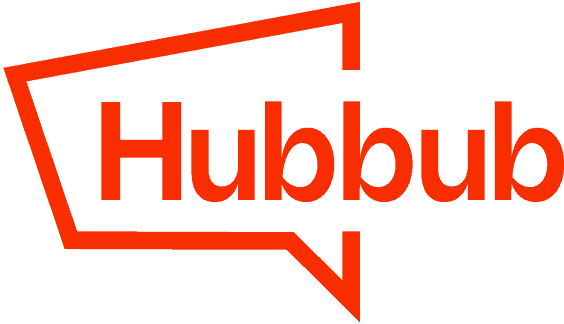We’re answering some of your frequently asked questions below! Feel free to reach out to [email protected] with any questions, concerns or ideas.
General questions:
My Share Counts aren’t correct; how do I get them to be correct?
Let’s start by going over HOW share counts are calculated. Hubbub Pro will only return the numbers (shares of your post URL) that social networks send Hubbub Pro via an API. Hubbub Pro doesn’t keep track of the shares on its own – they are pulled in from the socials themselves.
Here’s a quick rundown of the process for displaying the share counts on your site!
- The social networks keep track of shares and come up with a total number for each post URL
- The socials are connected with Hubbub Pro (and other social sharing plugins) via an API. The socials send their share number to that API.
- Hubbub Pro checks the API every few hours, updating as necessary, and that’s where the numbers you’re seeing on your posts come from.
- Hubbub Pro displays the number that the socials gave. Hubbub Pro doesn’t have any capabilities of actually counting the shares or manipulating them, it’s not a part of the engineering or purpose.
Have you switched from http to https? Have you changed the permalink structure of your site? If so, you’ll want to check out this help doc about how to use the Social Shares Recovery section in your Hubbub Pro General settings.
I want to link to my social accounts, how do I fill out the Social Identity section?
This section is only needed if you are enabling Hubbub Pro’s follow widget or using follow shortcodes.
The fields require just your username(s) there, without any symbols. If you need help with finding your YouTube username, check out this help article from Google.
Does Hubbub Pro work with Tailwind? Are there conflicts?
The Tailwind Chrome extension sometimes has issues with pulling images smaller than 150x150px.
If the missing image is a hidden image, you’ll want to check two things.
1 – Go to your Pinterest settings in Hubbub Pro and check to see if you have Add post Pinterest image as hidden enabled. If you don’t, you’ll want to enable it so the image gets added to the HTML.
2 – If the setting is already enabled, then you’ll want to make sure the Use Large Size for Hidden Images setting is enabled.

Pinterest questions:
I want a Pin button on my images, how do I enable the hover button?
To enable the hover button you first need to toggle it on via the Toolkit (Hubbub > Toolkit). This will allow you to view the hover button settings under Hubbub > Pinterest.

Once you’ve enabled the Image Hover Pinterest Button, you’ll want to head to the settings and make sure that you have selected for the button to display on Posts (typically) or Pages or any other option that you have listed under Post Type Display.

How can I disable an image from being pinnable?
Disabling specific images can be done in the Media Library and within the post editor itself.
You can do this by selecting yes in the drop-down within the Media Library.

You can also do this by toggling on the “disable pinning” option within the post editor.

My images don’t show until I scroll down the page, why is that?
This is probably due to Lazy Loading. Make sure that you have the Lazy Loading Compatibility setting enabled under Settings > Pinterest > General Pinterest settings. After you enable the setting, make sure to clear your site cache (and any performance plugins) to see if that does the trick!
Facebook/Twitter questions
When I share, the right image isn’t showing, what do I do?
The first thing you’ll want to do is check either the Facebook debugger tool or Twitter validator tool (depending on where you are having trouble) to see if there are any errors. If everything comes back without error, then go ahead and re-scrape that post.
If after re-scraping and still no errors, try sharing in an incognito window, as this removes any caching or extension conflicts. If things are good there, then clear your cache in a regular browser.
For additional details on how to troubleshoot in more detail, check out this help article.