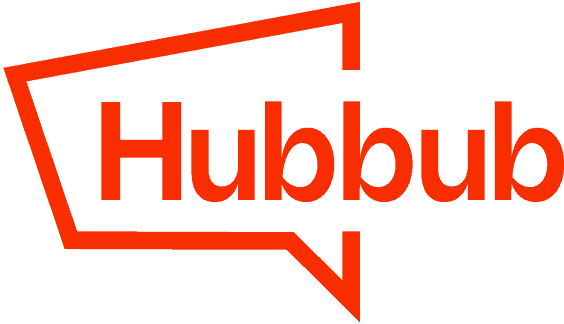The following information is accurate as of 1/10/2022 and pertains to WP Rocket version 3.10.5.1 and above. We will continue to update this as necessary. When using 3rd party caching and optimization plugins, it is important to check your ads after you update as changes can have drastic impacts that aren’t always evident in the release notes.
Trellis users: You can disregard these steps since none of the File Optimization settings should be active due to fundamental conflicts with Trellis.
With our Hubbub Lite and Hubbub Pro plugin, both a script and a stylesheet will need to be excluded from WP Rocket. To exclude this plugin from being affected by WP Rocket, you’ll want to go to the File Optimization section of WP Rocket settings.
First, you want to exclude the stylesheet for the Hubbub Lite plugin. You can exclude the stylesheet by adding /wp-content/plugins/social-pug/(.*).css to the Excluded CSS Files section(if visible).

If you have “Optimize CSS delivery” checked, you’ll also want to see if you have the “Remove Unused CSS (Beta)” option enabled. If so, you’ll likely want to add in our CSS exclusions above here as well.

Next, you want to exclude the script for the Hubbub Pro plugin. You can exclude the script by adding /wp-content/plugins/social-pug/(.*).js to each available Excluded Javascript Files section that is visible and click SAVE CHANGES.

Note: You only need to worry about adding these exclusions for the visible text areas.
Once you’ve made the necessary exclusions, click SAVE CHANGES, and clear WP Rocket’s cache along with any caching plugins you have installed and you’ll be all set with your plugins!
NOTE: NerdPress has informed us that their clients already have this exclusion in place via the NerdPress Support plugin.