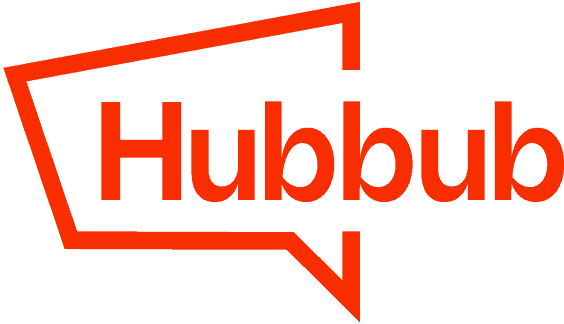The Follow widget option in Hubbub Pro will display social network buttons that link to your profile on the social networks of your choosing. This help doc will detail how to set this up!
How to Set Up The Follow Widget #
In order to enable the Hubbub Follow buttons you will navigate to Hubbub > Toolkit and then scroll down to toggle on the Follow Widget.

Once that is toggled on you will see the option to click on the Settings button (just left of the toggle) to configure the widget.
First, you’ll choose which Networks you want to display:

How to add your usernames: #
Next, you’ll want to fill out your social identity information for the networks that you have decided to display.
To do this, navigate to Hubbub > Settings > Social Identity:

Then you will want to put in your usernames for the networks you’d like the buttons to link to.
Installing using a widget: #
If your WordPress theme supports Widgets, you’ll navigate to Appearance > Widgets in your WordPress Admin where you can drag it into the position of your choice:

Installing using a Shortcode #
Hubbub Pro also supports using a WordPress shortcode to add the Follow Widget to anywhere on your website that supports shortcodes.
Using the Full Site Editor, choose the “Shortcode” block and add:
[hubbub_follow]As an example, here is the shortcode added to the WordPress theme Twenty Twenty Four’s header area. And an example of how it renders.


🥚
Did you know? You can colorize the TikTok button in the Follow Widget using the following secret code.
function prefix_colorize_tiktok( $button, $network ) {
if ( $network !== 'tiktok' ) return $button;
return str_replace( 'dpsp-tiktok', 'dpsp-tiktok colorize', $button );
}
add_filter( 'dpsp_get_button_output', 'prefix_colorize_tiktok', 10, 2 );