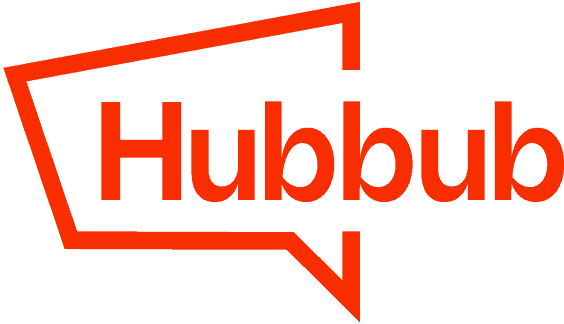Videos #
Quick Overview #
In-depth Webinar #
Hubbub Pro has a new tool which makes it easier than ever to include a “Save This” form on all of your posts. Your website visitors can enter their email address into this form and email themselves (or, someone else) a link to the page they are on. Optionally, these email addresses can be added to your mailing list in your family mailing list service.
How to get it #
First, be sure your Hubbub Pro plugin is up-to-date. You can update your plugin via your WordPress Admin. This tool is not available in Hubbub Lite.
This new tool is available for all Hubbub Pro+ (Hubbub Pro Plus) licenses no matter how many websites you use Hubbub on. If you do not have Hubbub Pro+ you can upgrade your license in your account.
How to set it up #
First, you’ll need to activate the Save This tool. Unlike Hubbub Pro’s other sharing tools, activating the tool won’t immediately turn on the form on your website. You’ll be given the opportunity to configure the options how you’d like to first. To activate the tool, go to Hubbub > Toolkit in your WordPress Admin and activate the Save This tool under the email category.
Next, Hubbub Pro would like to verify that your WordPress installation is capable of sending email. Notice the email address that the email will be sent to – this is the WordPress Administrator’s email. If you do not have access to this email, or you haven’t filled it in, we recommend doing so in General > Settings and then coming back to finish setting up the Save This tool.

Clicking on “Send Test Email” will send your WordPress Administrator’s email a confirmation email with a link in it. Clicking the link will verify that email is working. 🎉
Note: If you’re sure that sending email works from your website and you do not have access to the email address shown, you can skip this step by clicking the link.
Once verified, the settings page is shown and is broken down into the following areas:
- Preview
- Form Display Settings
- Custom Colors
- Email Settings
- Mailing List Options
- Enable Post Types
Let’s look at each of these.
Preview
The preview allows you to see the form’s display that will be inserted into your posts. The preview will update live as you make settings changes.

Form Display Settings
Each part of the form is customizable including the text, whether or not you’ll require consent to send the email, the position the form is inserted into your posts, and more. Each setting has a tool tip icon with further details as to what the setting does.

Custom Colors

Customize the background color, button color, and button text color using the color picker tools provided. As you change the colors they will be shown in the preview! And, you can type in your own HEX or RGB codes if you know them for your website.
Would you like to customize the form a bit more? Add your own Custom CSS to style the form however you’d like. We have a separate Support Doc with all of the information you need.
Email Settings
Each time a website visitor uses the form to save a page they receive an email from your website. You can change the from name and email address, write in a short message to them, and add your logo (or any other image) to the email. (We recommend an image no smaller than 400 pixels wide and no larger than 1000 pixels wide.)

Mailing List Options
Optionally, each visitor that uses the Save This form can be added to your mailing list. Save This supports ConvertKit, Flodesk, Mailchimp, and MailerLite – with more mailing list services coming soon.

Each service requires slightly different authentication credentials. For this example we’ll use MailerLite – but each service works similarly.
MailerLite requires a token which needs to be generated on their website. We provide a link for each tool’s website to quickly log in and copy the necessary credentials.


Optionally, you can save the subscriber to a specific MailerLite Group if you have them set up on MailerLite.
Each service segments their lists in slightly different ways and with different names. Here is what Hubbub Pro currently supports:
- CovertKit: Forms
- Flodesk: Segment
- Mailchimp: Audience or List
- MailerLite: Group
Enable Post Types
Finally, to enable the tool, you must enable at least one post type. Hubbub Pro should list all of your website’s Custom Post Types if you have any.

We hope you found this Support Doc useful in setting up your Save This form. If you have any issues please email support@morehubbub.com and we’d be happy to help.