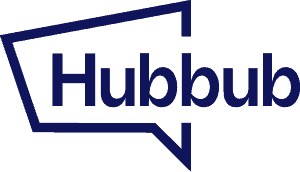You just upgraded, but you’re not seeing your new features yet? Don’t worry – we’ve got you covered! Refreshing your license key will fix it.
From “Register Hubbub” in Settings #
You’ll go to your Hubbub settings from your WordPress dashboard.

From there, scroll down to the bottom of the page until you find the Register Hubbub section.

Under the license key, you’ll see an option to Refresh your license.
Reapply Your License Key #
In the event that using the Refresh your license button doesn’t work, you can remove your license key and then save the changes.

Now, you can reapply the license key and then Save Changes. This will recognize that a key was just added and trigger a license key check.

From the “Save This” Feature in Toolkit #
Another way to refresh your license key is by going to the Save This in the Toolkit tab.

Don’t forget to update! ⚡ #
If you still don’t see your new features, you may need to update your plugin.
If you see a prompt to update Hubbub Pro, go ahead and click the “update now” button.

After you’ve updated, you should be able to go back to the “Register Hubbub” section of the Settings page and refresh the license.
Still need help? Send our support team a message for additional assistance. 🙂