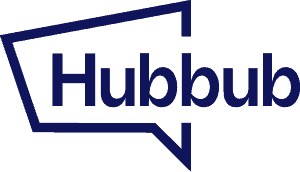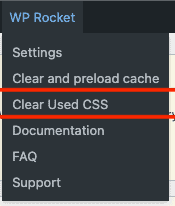This document is a work-in-progress.
Are you here because you’ve saved your settings in Hubbub Pro and they aren’t showing up on your website yet? Or, you’ve added a new social network to your share buttons (hello Threads!) and the button doesn’t seem to be loading right?
If you are seeing issues like this on your website, it might be due to your site’s cache (the saved pages that help your website load quickly) being out-of-date and it needs to be refreshed.
Every website has a slightly different set of software and configurations that run them. If you are unfamiliar with your site’s tech stack, please reach out to your developer, your web host, or open a support ticket with us.
How to clear your site’s cache #
Depending on your web host’s set up and the WordPress plugins that you use, there are many different ways to clear your site’s cache. Here are some of the more common one’s we’ve seen among Hubbub Pro customers.
Cloudflare: #
For additional information, see Cloudflare’s documentation.
WP Rocket: #
Go to Settings → WP Rocket → Dashboard tab and press the Clear Cache button.

For additional information, please see WP Rocket’s Clear Cache documentation.
WP Super Cache: #
Go to Settings → WP Super Cache and press the Delete Cache button.

For additional information, please see WP Super Cache’s documentation.
W3 Total Cache: #
Go to Performance → Dashboard and press the “empty all caches” button.

For additional information, please see W3 Total Cache’s documentation.
Lightspeed Cache for WordPress: #
(More information soon)
For additional information, please see LiteSpeed Cache for WordPress’s documentation.
WP Fastest Cache: #
Clearing WP Rocket’s Unused CSS cache #
WP Rocket’s Unused CSS is a popular tool that websites use to slim down their overall pagesize by removing any CSS that is not currently required. However, as you change settings in plugins like Hubbub Pro, the CSS that you need for those settings to work properly changes. Which renders WP Rocket’s Unused CSS cache out-of-date.
If you are logged into your website, you should see a WP Rocket menu at the top of your page (or, in the WordPress Admin menu bar on the left).
There is an option in it to “Clear Used CSS”.
Clearing may take several minutes or more before the changes take effect.
For additional information, see WP Rocket’s Unused CSS documentation.
Note: Clearing your site’s cache can cause performance issues until the cache is rebuilt. See your software vendor’s websites for best practices. Some information and images were taken directly from the help documentation of the software vendor’s websites. They may be out-of-date. For the latest information please visit the software vendor’s website directly.