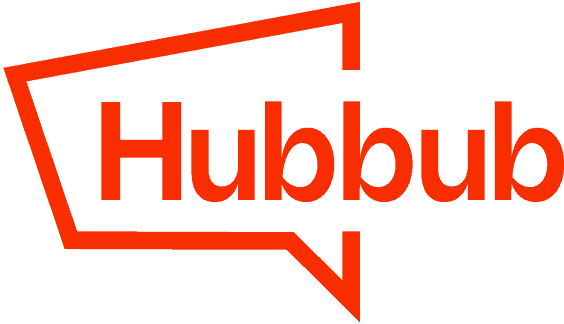Have you noticed that your Inline Content buttons are missing after changing themes, adding a new plugin, or a similar change? This help article will walk you through some troubleshooting steps to get those back!
Optimization Plugins
When some form of optimization is occurring, this can sometimes prevent Hubbub’s Share buttons from working. See the following for more information:
- To exclude Hubbub Share from certain optimization plugins, see this help article.
- To exclude Hubbub Share from WP Rocket, follow the steps in this help article.
Display Settings
In Hubbub > Inline Content > Display Settings is a setting called Enable second content render:

By default, Hubbub Pro displays the Inline Content buttons a single time. Some themes and plugins may cause Hubbub Pro to display at an incorrect time and the button will not appear. Enabling this setting can help with this issue.