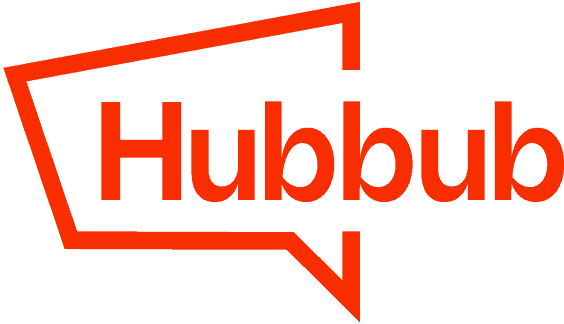1. Activating the “Multiple Pinterest hidden images” feature
By default, to maintain a cleaner user interface, “Multiple Pinterest hidden images” is disabled. To enable it, navigate to your WordPress admin interface and then, from the sidebar menu, to Hubbub -> Pinterest tab.
Once here, enable the “Multiple Pinterest hidden images” option and save the settings.

2. Adding hidden Pinterest images to a post
Once the feature is enabled, navigate to a post’s edit page. Scroll down until you find the “Hubbub: Share Options” section.
At the bottom, there should be a new section named “Pinterest Hidden Images.” Here, click on the “Add images” button.

A media pop-up with your attachments should show up. Select the images you want to be hidden and click the “Use Images” button to add these images as hidden in your post’s content. Update the post to save the changes.

Please note: If you have a caching plugin active, make sure to delete your cache after adding or removing hidden images.