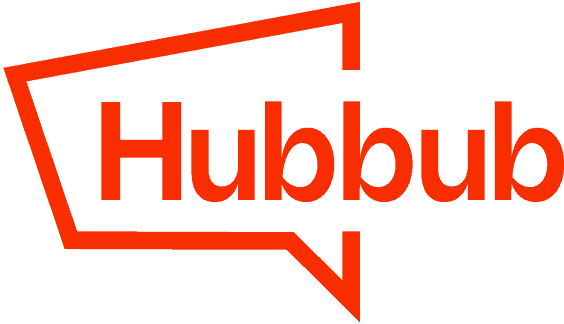Since share counts are tied to the URL, when you change your URL, be it a full domain rebrand, a change in the structure of your post URLs, or a simple change from http to https, those share counts from your previous URL will not display.
You can however, link back to an old permalink structure and Hubbub Pro will pull those previous shares to your current URL. How do you do this you ask? Well, we’ll walk you through it!
Head to WordPress > Hubbub > Settings and scroll to the Social Shares Recovery section.

Let’s talk about each setting:
Combine HTTP & HTTPS Protocols – this is a simple toggle on setting that will combine counts from both http and https versions of your site.
Combine Previous Permalink Format – you’d toggle this on if you have changed the format of your permalink structure. For example, removing the date from the URL would be a change in permalink format.
Previous Permalink Format – this is for when you have changed your permalink format across your site. If you have, you’ll want to choose from the drop down either from the different predetermined permalink formats or (most likely) choose Custom Format.
Custom Permalink Format – this is where you’ll enter your custom format. If you need assistance with what that looks like, there is a great resource that will help you in identifying the field names you would want to use.
Let’s look at an example. Say your previous permalink address was: www.thisismyblog.com/2018/05/best-doughnuts-ever/ and you switched to just www.thisismyblog.com/best-doughnuts-ever/. In the Custom Permalink Format field you would enter: /%year%/%monthnum%/%postname%/
Combine Previous Domain – you would toggle this on if you have changed your domain name, ie., a rebrand.
Previous Domain Base – enter your previous domain, just the site.com is what you will put here.
If you have questions, email [email protected] and our team will be happy to assist!